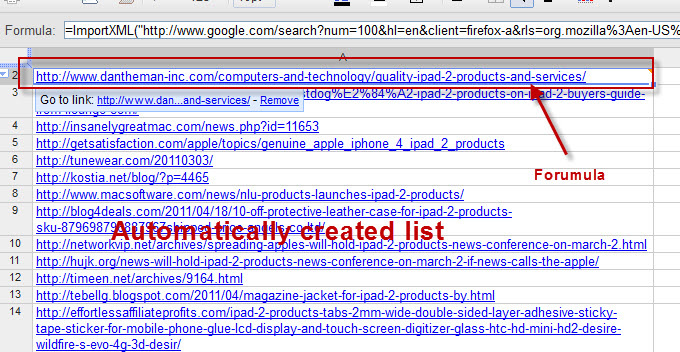Being a web-based entrepreneur (i.e most of the projects I work on are usually websites, involve heavy amounts of SEO and web marketing, etc.), I've spent countless hours trying to figure out faster / better ways of doing repetitive tasks online.
Google Docs- It's More Than Docs and Spreadsheets
Google Docs, a seemingly simple free tool Google provides to create online word documents and excel spreadsheets, can be used in quite a a few different ways to rapidly complete tasks that may otherwise have taken you hours.
Below is a Google Docs hack that saves me countless hours each week.
Google Docs- It's More Than Docs and Spreadsheets
Google Docs, a seemingly simple free tool Google provides to create online word documents and excel spreadsheets, can be used in quite a a few different ways to rapidly complete tasks that may otherwise have taken you hours.
Below is a Google Docs hack that saves me countless hours each week.
Create a List of Specific Websites in 60 SecondsIf you need to create a list of websites about a given topic, such as any bloggers that have written posts about "iPad 2 Products", here's a quick way to get the initial list of 100+ blog posts into a Google Docs spreadsheet in a matter of seconds.
- Go to Google Blogs and search intitle:"ipad 2 products" (here's the search to use)
- Use your Google search settings on Google to see 100 search results at a time instead of just 10 per search result page.
- Open a Google Docs spreadsheet
- Enter the following formula into cell A1 of your spreadsheet.
- =ImportXML("URL", "//h3[@'r']/a/@href")
- *Replace URL in the above formula with the URL of the Google search results page for your search (i.e. this URL in the example described above)
- Your Google Spreadsheet should now automagically fill in the 100 webpage addresses that you're seeing in the Google search results as shown below.
*if the spreadsheet doesn't include 100 results, add "&num=100" (without quotes) to the very end of the URL that you inputted into formula =ImportXML("URL", "//h3[@'r']/a/@href") as noted above. - These results are saved in a formula format, so they can't be modified yet. In order to turn them into a "normal" list of websites that you can edit (i.e. as if you manually typed each one into the spreadsheet), just copy the entire column and right click on another column to "Paste Values"- this will paste just the values of the list instead of the actual formulas.
Other Google Docs Tricks Coming SoonThe above is one of the main Google Docs hacks that I use frequently (sometimes daily), but below are a few others that I'll write about soon.
- Getting the follower / following count for multiple Twitter users at once
- Downloading all the URLs for a specific website
- Counting the number of website links a page has
- "ImportXML CookBook" from Seer- Great post summarizing almost anything you'd want Google Docs to do
- Pre-Made Google Spreadsheet- This spreadsheet has a ton of the formulas already built in. By using File > Make a Copy, you'll be able to save a copy to your own Google Docs account and start using it.